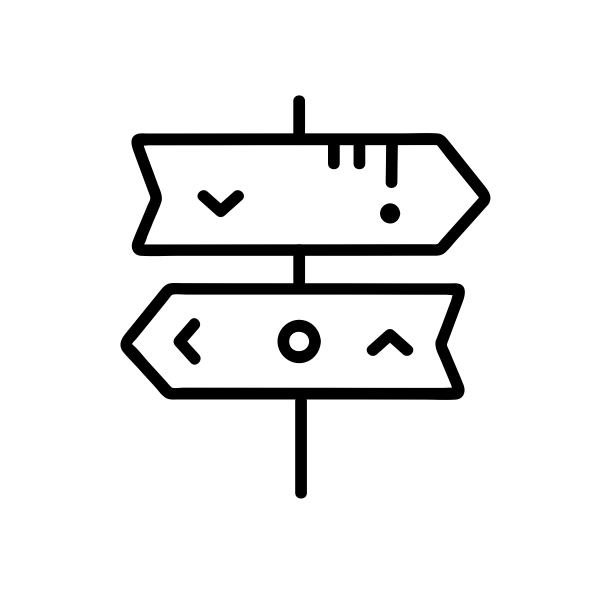
Writing this up, for future dumb me.
I wanted to be able to archive my Google Apps account (just me on my domain) to somewhere else on a sorta-kinda automatic basis.
I also did not want to make domain wide changes, because I don’t want to affect any future users I might add to my Google Apps account.
What I want: Archive all my incoming and outgoing mail (on Google Apps) to another cloud account
How I did this:
Incoming Mail
This part is fairly easy to do.
- Login to your control panel at https://admin.google.com
- Go to users - click your user - and scroll down to email routing in Account sectiom
- Click add another destination, type in your non Google archival email address and click save.
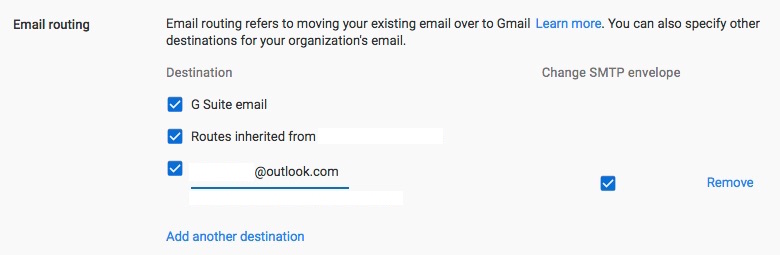
Outgoing Mail
Figuring out how to do this, required a little more Google-fu
- Login to your control panel at https://admin.google.com
- Go to apps - G Suite - Gmail - advanced settings.
- On the first page, general settings, look for routing in the routing section.
- Click Configure.
- Type in a name for your route so that you remember who or what, in case you do multiple routes
- Under messages to affect, choose Outbound
- Choose only to affect a single address in the Envelope filter section. (type in your address)
- Hustle down to step 3, leave it at Modify message and under “also deliver to”, click “Add more recipients”, click add and then type in the same non Google archival email address.
- Hit Save, Add Setting, and Hit Save.
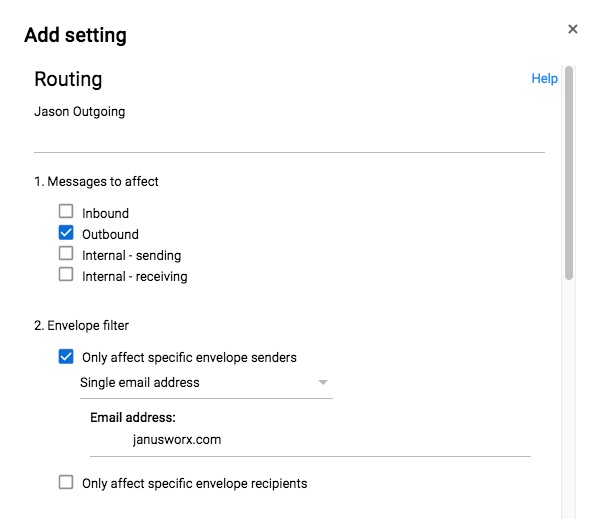
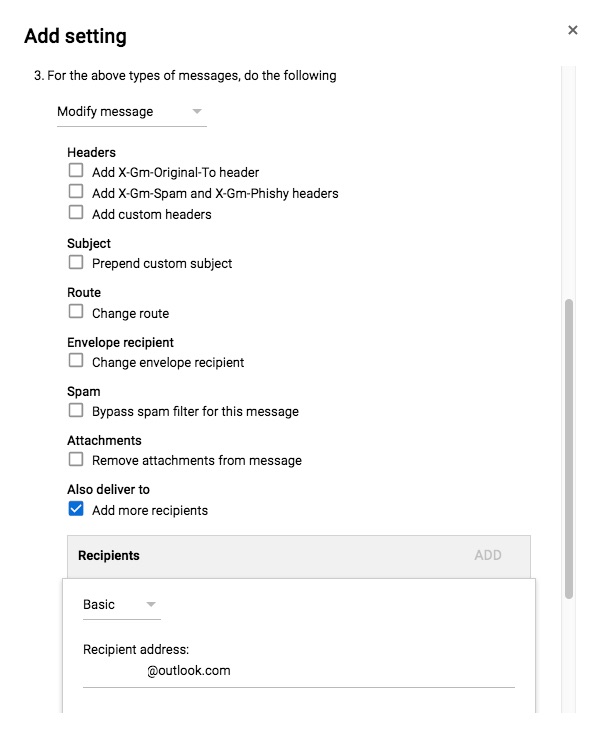
And tada! Bob’s your uncle :)